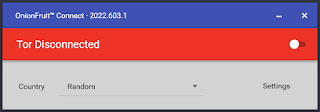
NeuralNarrative
Introduction
Hello, and welcome to Deltabytes! Today, we will discuss privacy and security, as well as how to protect oneself online. We'll talk about OnionFruit, a tool that allows you to easily access the Tor network on Windows 10. I'll show you step-by-step how to download and install OnionFruit on your PC. Stay tuned!
Step 1: What is Onion Fruit?
Before we begin the installation process, let me clarify what OnionFruit is. So, basically, OnionFruit is an open-source software developed by DragonFruit Network that makes it easier to connect to the Tor network. It establishes a secure connection between your device and the Tor network, enabling you to access the internet anonymously. In contrast to Tor Browser, which merely routes the browser connection, OnionFruit routes your machine's network.
Minimum Requirements:
2GB RAM.
Non-proxied internet connection (e.g., work or school may not work here)
Windows 10. You must have the.NET Framework 4.7.2 or 4.8 installed.
Step 2: Download OnionFruit.
To get started, navigate to GitHub and search for "OnionFruit." Or simply click OnionFruit. You may find it in the dragonfruitnetwork repository. Once you've found the project page, click the "Download" button. This will download the most recent version of OnionFruit to your computer.
Step 3: Locate the Executable File.
Once the download is complete, locate the executable file.
Step 4: Running OnionFruit.
Open the folder and launch the "OnionFruit" executable program. Your operating system may display a warning message asking you if you wish to enable the program to make changes to the device. Click "Yes" or "Allow" to proceed.
If you don't already have.NET Framework, go to the Microsoft website and get the most recent version (any edition would suffice, however the SDK is larger and unnecessary). You should reboot after this to avoid any further problems after installation. You may not need to do this if you have Windows 10 and have upgraded it within the past year.
Step 5: Configure OnionFruit (Optional)
By default, OnionFruit is preset with suitable parameters. However, if you want to further customize your experience, click the gear icon in the top right corner of the application window. You can change a variety of options here, including the Tor circuit timeout and maximum memory consumption. When you've finished setting, click "Save & Close."
Step 6: Connect to the Tor Network.
Now that OnionFruit is operating, click the "Connect" button to connect to the Tor network. Depending on your internet speed and other variables, this could take a few seconds or minutes. Be patient and wait till the connection is made.
Step 7: Verifying the Connection
Once connected, a green light will appear next to the "Tor" label in the OnionFruit interface. You can also check whatismyip.com to see whether your IP address has changed. This signifies that you are now viewing the internet using the Tor network.
Conclusion
That is it! With these few steps, you've successfully installed and configured OnionFruit. Remember, adopting tools like OnionFruit is critical for protecting your online privacy and security. Routing your traffic over the Tor network protects you from data gathering, hackers, and other dangerous actors. Thank you for watching, and I hope this lesson taught you how to use OnionFruit efficiently. Don't forget to subscribe to keep up with the latest tech content!
feed

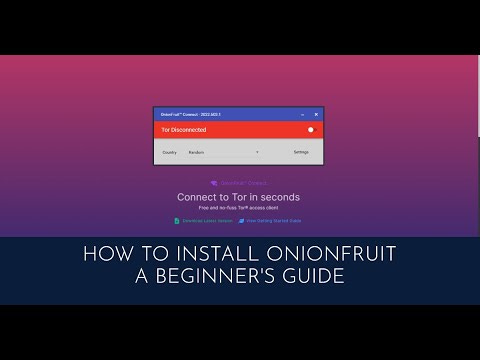


it was helpful!